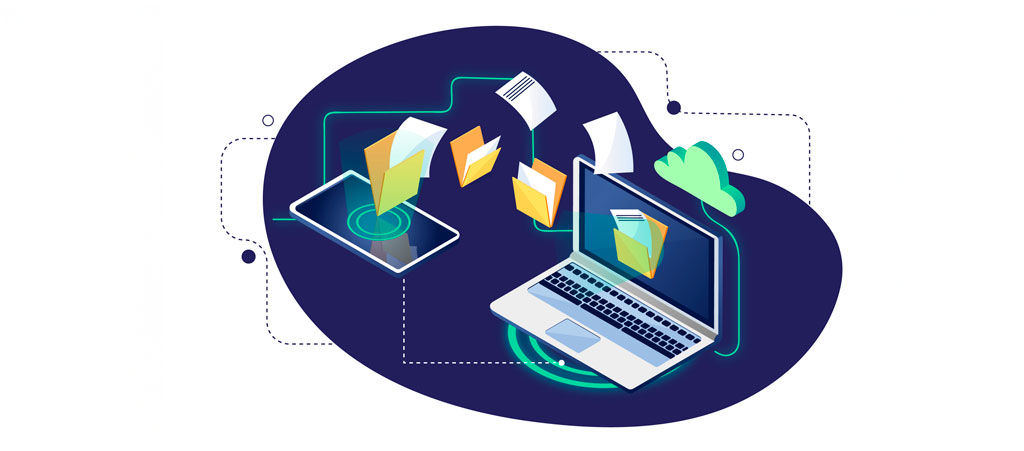
Add Your Contact and Copyright Metadata During Lightroom Import: Why It’s Important and How to Do It
When managing your photography workflow, details matter. One often overlooked but critical step is adding contact and copyright metadata to your images during import. Including this information protects your work, ensures proper attribution, and keeps your images professional and organized. Here’s why it’s important and how to make it effortless with a metadata preset in Adobe Lightroom.
Why Adding Metadata Matters
-
Protects Your Work
Embedding copyright information asserts your ownership. This is crucial in today’s digital world, where images are easily shared and redistributed. Copyright metadata informs users of your rights and helps prevent unauthorized use. -
Provides Attribution
By including your contact information, potential clients or collaborators can easily find you. If someone comes across your image, they can trace it back to you, opening doors to new opportunities. -
Streamlines Workflow
Adding metadata during import ensures consistency across all your images. You’ll save time by not having to apply metadata manually to each file later.
How to Create a Metadata Preset in Lightroom
Lightroom makes it simple to set up a metadata preset that you can use every time you import new images. Follow these steps:
-
Open the Metadata Panel:
- Go to the Library Module and select Metadata > Edit Metadata Presets from the top menu.
- Go to the Library Module and select Metadata > Edit Metadata Presets from the top menu.
-
Fill in Your Information:
- Add details like your name, website, email, phone number, and copyright notice.
- Use the copyright field to include your name, the copyright year, and a statement like:
© [Your Name] [Year]. All Rights Reserved.
-
Save the Preset:
- At the top of the Metadata Presets dialog box, click Preset > Save Current Settings as New Preset.
- Give your preset a meaningful name (e.g., “My Copyright Info”).
-
Apply Default Settings:
- Optionally, make this preset your default for new imports.
Using Your Metadata Preset During Import
Now that you have your metadata preset ready, here’s how to apply it when importing images:
-
Open the Import Dialog Box:
- Click the Import button in Lightroom.
- Click the Import button in Lightroom.
-
Select Your Metadata Preset:
- In the right-hand panel, find the Apply During Import section.
- From the Metadata dropdown menu, choose the preset you created earlier.
-
Import Your Images:
- With the preset applied, every image you import will automatically include your contact and copyright information.
Watch a Step-by-Step Tutorial
For a visual guide, check out this detailed tutorial video:
How to Add Metadata During Lightroom Import
By taking a few minutes to set up a metadata preset, you’ll save time, protect your work, and make your photography more professional. Start adding your metadata today and ensure every image you import into Lightroom reflects your brand and rights.
Let me know if you’d like help customising your metadata preset or optimising your Lightroom workflow!